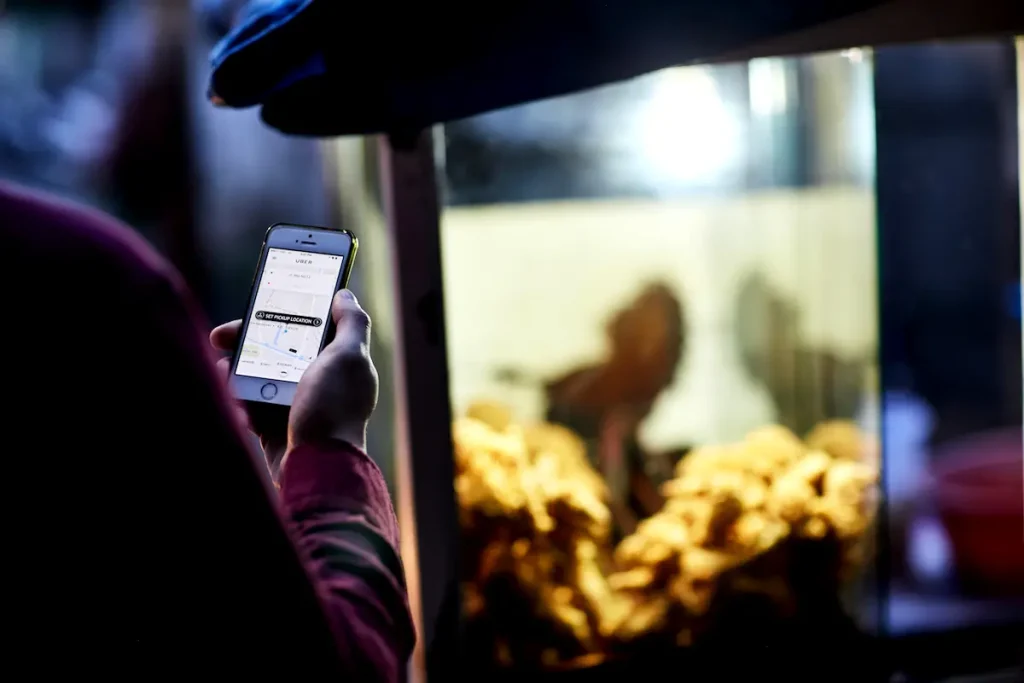Today’s smartphones come fully equipped with location-aware features, seamlessly integrating GPS hardware with Wi-Fi and cellular triangulation to provide global GPS locations services. While these functionalities generally work seamlessly, what happens when you need your iPhone or Android device to register a different location?
Are you testing an app that looks for nearby stores or restaurants in a different city, or perhaps you need services that are only accessible within a specific country or region? Maybe you’re even playing a location-based game. No matter the reason, pretending to be elsewhere can be quite handy for your smartphone. The great thing is that, with the appropriate tools, faking your GPS location is not a complicated task.
It’s crucial to note that these methods deployed are not foolproof and may lead to unintended consequences. For instance, using an app to fake your GPS location can impact built-in services such as Find My iPhone and Find My Android, causing nearby AirTags to be incorrectly reported and potentially supplying inaccurate location information to emergency services like 911.
How GPS location is faked on Android
Step 1: First, they find out how to enable Developer Mode on your phone and enable it
Step 2: Visit the Play Store and install Fake GPS location.
Step 3: Open Fake GPS location. A pop-up should appear with instructions on how to set it as a mock location app.
Step 4: Choose Open Settings to be taken directly to the Developer options. This section can also be accessed directly in the Settings app under System > Developer options.
Step 5: Scroll to the bottom of the Developer options and choose Select mock location app.
Step 6: Choose Fake GPS.
Step 7: Return to the Fake GPS location app.
Step 8: Drag the map to the location you’d like to simulate and select the green Play button in the bottom-right corner. Alternatively, you can choose to Go from the menu in the top-left corner to enter specific coordinates.
Step 9: To return to your actual GPS-derived location, open the Fake GPS location app and choose the grey Pause button in the bottom-left corner. You can also return to Developer options and set the mock location app to “None” to disable Fake GPS location entirely.
How GPS location is faked on an iPhone
Unlike an Android device, faking your GPS location on an iPhone can be extremely complicated due to Apple’s tight security restrictions.
While numerous apps claim to perform this function on the App Store, it would be generous to categorise them as anything other than deceptive. The reviews of these apps already make this evident.
This is hardly surprising, given that it’s not feasible for an iPhone app to achieve this without exploiting a security vulnerability in iOS or operating on a “jailbroken” iPhone.
While most people jailbreak their iPhones to fake their GPS locations, the only way it is faked on an iPhone is by connecting it to an external device like a Mac or PC running a software tool that can provide fake GPS data.
This method works because the iPhone is designed to be compatible with external GPS receivers. You might already be familiar with this function when your iPhone is linked to your vehicle; it utilises your car’s GPS instead of its own, as your car’s external antennas can offer a much more precise location.
Several iPhone utility apps use this feature, essentially serving as an external GPS to input any location data you prefer into your iPhone.
Conclusively, if you intend to hide without faking your location, you can disable location services altogether. This way, none of the apps on your phone will be able to track your whereabouts.